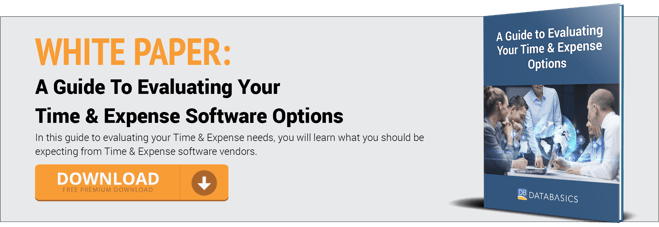DATABASICS How To: How Do I Use DATABASICS Timesheets?
While DATABASICS support is known for being the best in the industry (after all, just check out our wall of glittering customer service awards), we wanted to take a moment to provide a resource for our customers to ask questions and get them answered on the blog.
Today's question is about how to use DATABASICS timesheets in each of the three methods available. We've created three handy videos, one for each method: regular time entry, time in/out, and clock in/out.
These videos might also be helpful for those organizations trying to figure out which type will work best for their organization.
How Do I Use Regular Time Entry ON THE DATABASICS APP?
To enter time, access your timesheets by clicking on the Timesheet link at the top of the screen. Click on My Current Timesheet or (as of version 6.2) Start End - End Date from the Timesheet sub menu.
If the timesheet is new and auto-populate has been enabled, the timesheet will auto-populate lines selected in the template file. Otherwise, the new timesheet will be blank.
If you are accessing a timesheet you worked on previously, it will open with the data since you last saved the timesheet.
To add time, select the entry field that corresponds to the line and date you want to add time. DATABASICS allows two method of time input: Hours and Time In/Out.
Hours Input
- Activate the line by double-clicking on it.
- Select the field by clicking on it directly or using the Tab button to tab over to it.
- Key in the appropriate time worked.
How Do I Use DATABASICS Clock In/Out On The App?
The Clock In and Clock Out functionality has the ability to track actual time spent for a specific project and automatically insert hours to a current timesheet.
Related Article: Tracking Your Mobile Workforce Through Timesheets With Geo-Fencing
How Do I Use Time In/Out On the DATABASICS App?
DATABASICS Time allows you to enter the time in/out for hours already worked so that the system performs the automatic calculations that you need. Here's how to use Time In/Out:
- Activate the line by double-clicking on it.
- In the lower detail pane select a day from the "Date" field.
- Select time in "Time in 1" field.
- Select time in "Time out 1" field.
- Select time in "Time in 2" field.
- Select time in "Time out 2" filed.
- Select "Apply" to save.
We hope that these videos have been a helpful step-by-step guide. For more help, check out our user guide or get in touch with our award-winning support specialists.
For more information on the DATABASICS Time & Expense solutions, contact us, or call (800) 599-0434.
DATABASICS provides cloud-based, next generation Expense Reporting, P-Card Management, Timesheet Tracking & Leave Management, and Invoice Processing automation. Specializing in meeting the most rigorous requirements, DATABASICS offers the highest level of service to its customers around the world.
DATABASICS is relied upon by leading organizations representing all the major sectors of the global economy: financial services, healthcare, manufacturing, research, retail, engineering, non-profits/NGOs, technology, federal contractors, and other sectors.
DATABASICS is headquartered in Reston, VA.
Subscribe to our blog
Recent Posts
Posts by Topics
- Expense Management Software (125)
- DATABASICS (68)
- Time Tracking Software (45)
- Leave Management System (26)
- P-Cards (9)
- Home Healthcare (8)
- Government Contractors (7)
- Nonprofit Organizations (7)
- International Development (6)
- Receipt Management (6)
- Advanced OCR (2)
- CROs (2)
- Staffing Agencies (2)
- Vendor Invoice Management (2)
- Audit Management Software (1)
- Construction (1)
- Field Service Management (1)
- Integration (1)
- Microsoft Dynamics (1)
- Oracle NetSuite (1)
- Partnerships (1)
- Professional Services (1)
Read on

Time & Expense Year-End Preparation & New Year Kickoff To-Do List
Read Now
Combating AI-Generated Receipt Fraud with Spend Control
Read NowIRS Mileage Rate 2026 Predictions: Trends, History, EV Costs, and How Companies...
Read Now
DATABASICS Wins Silver In Best In Biz Awards 2025: Celebrating Excellence In...
Read Now
Why DATABASICS Time & Expense Is Becoming the Central Hub for Enterprise ERP,...
Read Now
The State of Expense Management: Innovation, Expectation, and Balance at a...
Read Now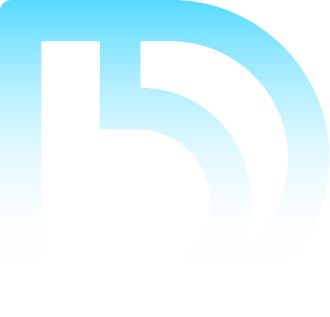
Subscribe to Our Blog
Subscribe to our blog and get the latest in time tracking and expense reporting news and updates.